How To Point Your Domain Name From Godaddy To Hostinger

When your domain name and web hosting are from two separate providers, you need to know how to point your domain name to your web hosting provider. In this example, we will be using GoDaddy as the domain registrar, and Hostinger as the hosting provider. The example that will be shown here will work for any other provider as well.
You won’t have this issue if you are buying your domain name and web hosting from the same provider. In this case, your domain name will automatically point to your website, and you don’t have to do anything else.
Why do you need to point your domain name?
Here is a simple explanation why do you need to point your domain name to your web host.
Think of your domain name as your business address, and your web host as a building with a lot of office rooms. Each office room is a server that host a particular website. Inside each website there are plenty of files, such as HTML, CSS, JavaScript, images, etc.
When someone types a domain name into their browser, their computer will start looking for that specific server to retrieve those files. This is possible because that domain name is telling the computer to look at the right ‘office room’.
Therefore, if you don’t point your domain name properly, users will not be able find your website.
Steps to Point Your Domain Name
Here are the simple step by step guide on how to point your domain name from Go Daddy to Hostinger.
1. Login to Hostinger
- The first thing you want to do is to login to Hostinger.
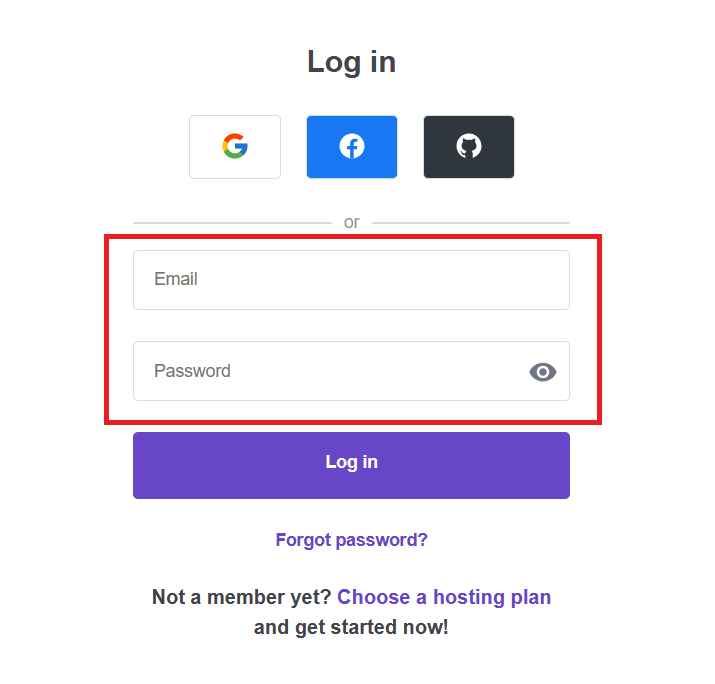
2. Select Websites
- On the top bar, look for the Websites option.
- Select that option.

3. Find your website
- If you have multiple websites hosted in Hostinger, you will see the entire list. If not, you will only see one website.
- Look for the website which you want your domain name to point to.
- Select Manage.
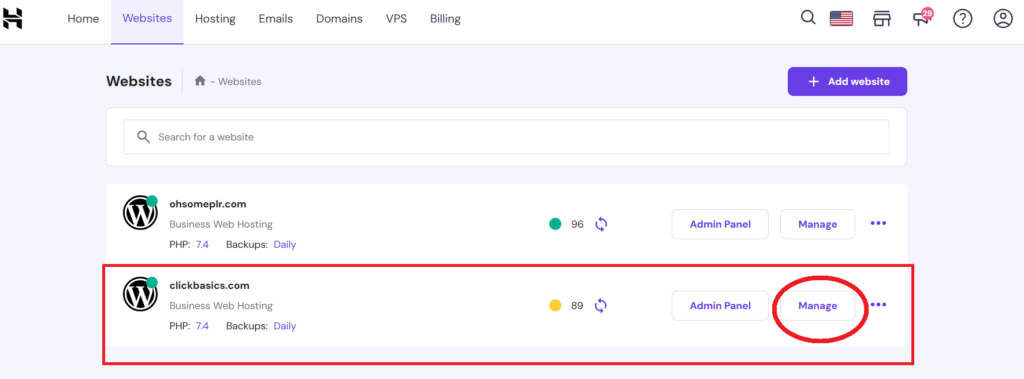
4. Look for Business Hosting
- Look for the option called Business Hosting which is on your top left corner of the page.
- Click See Details.
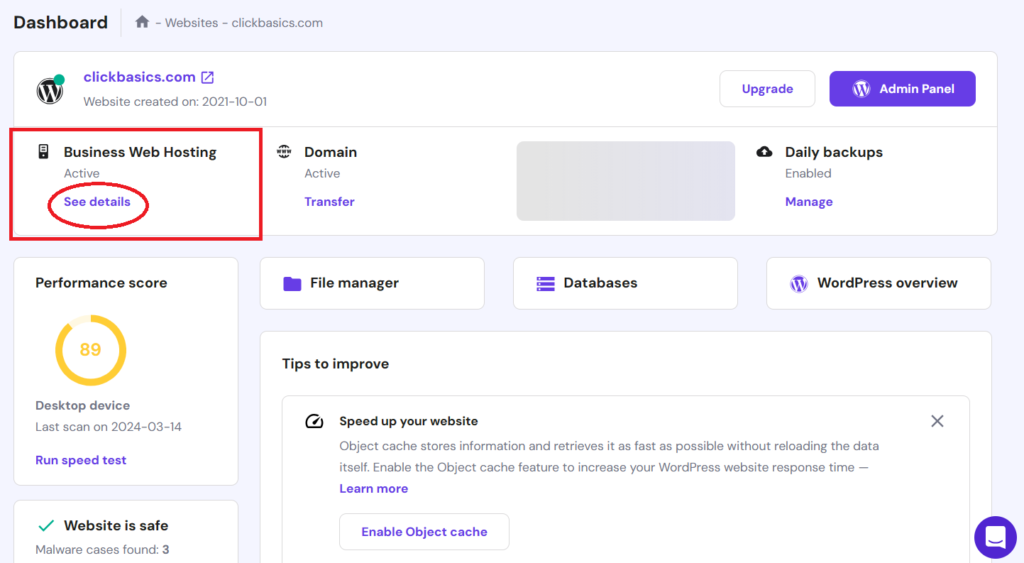
5. Find your Nameservers.
- Look for your nameservers which is on the top right of the page. The nameservers are the address of the server that host your website.
- There are 2 nameservers.
- Copy both of them into a notepad.
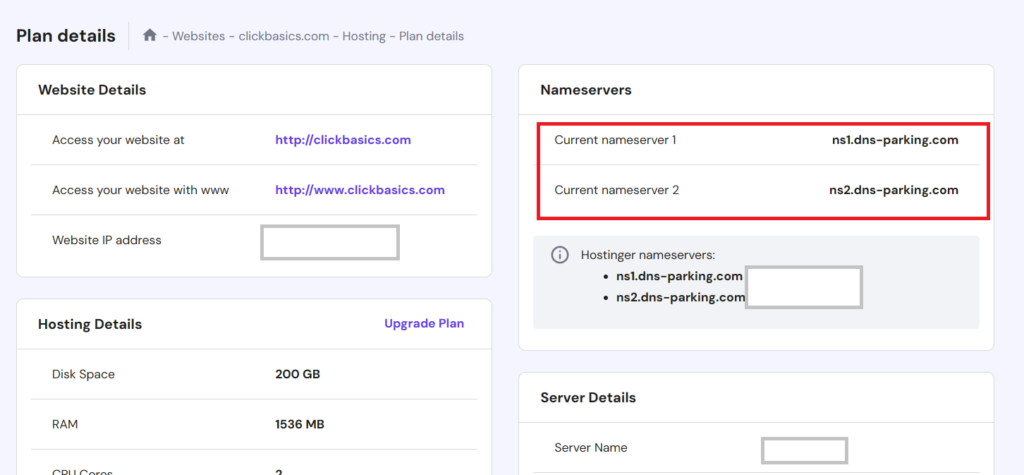
6. Login to GoDaddy
- Once you have the nameservers from Hostinger, login to GoDaddy.
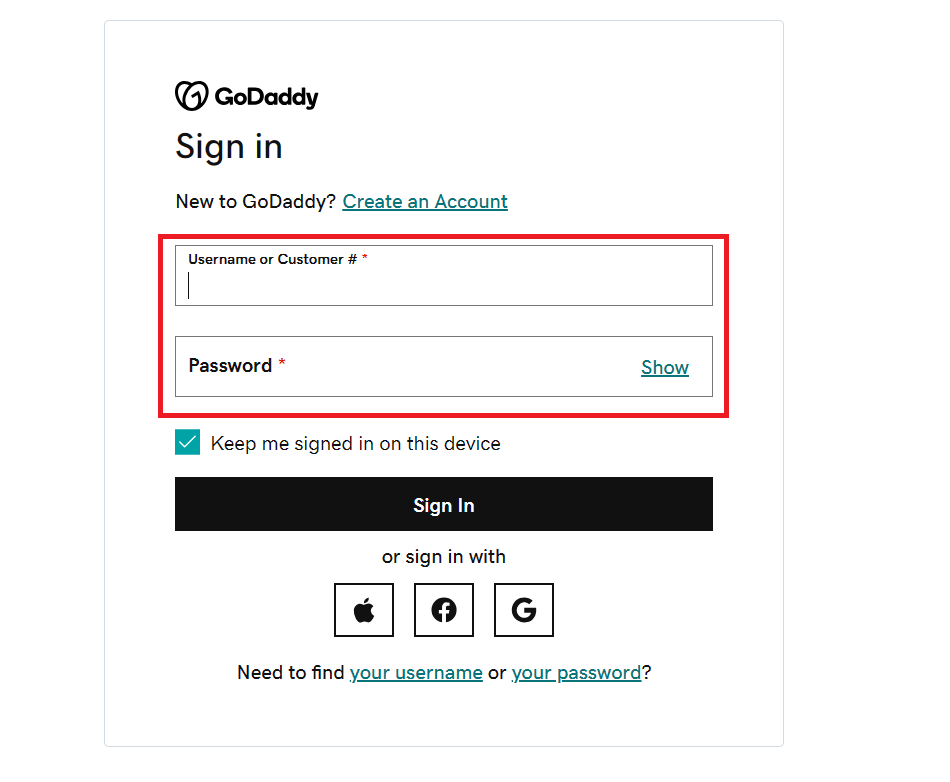
7. Find the My Products option
- Once you have logged in, go to your profile name on the top left of the page.
- In the drop-down menu, go to the Accounts section and choose My Products.
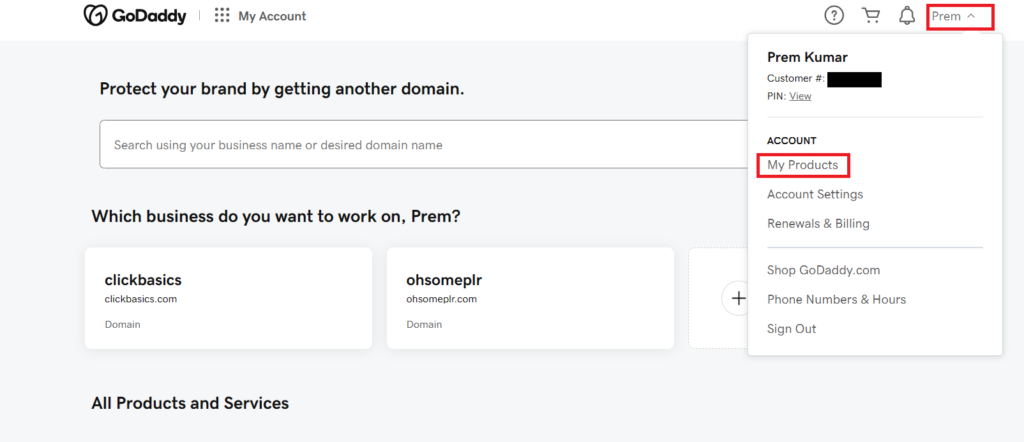
8. Look for the DNS option
- When you click on My Products, the list of all your domain names under GoDaddy will appear on the screen.
- Look for the domain name that you want to point to Hostinger.
- Click the DNS button.
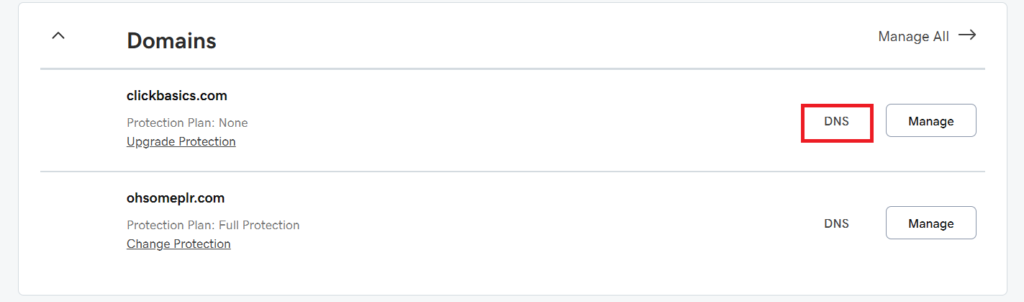
9. Look for Nameservers
- On the DNS Management page, you will see a few options under the your domain name.
- Look for the one that says Nameservers and click on it.
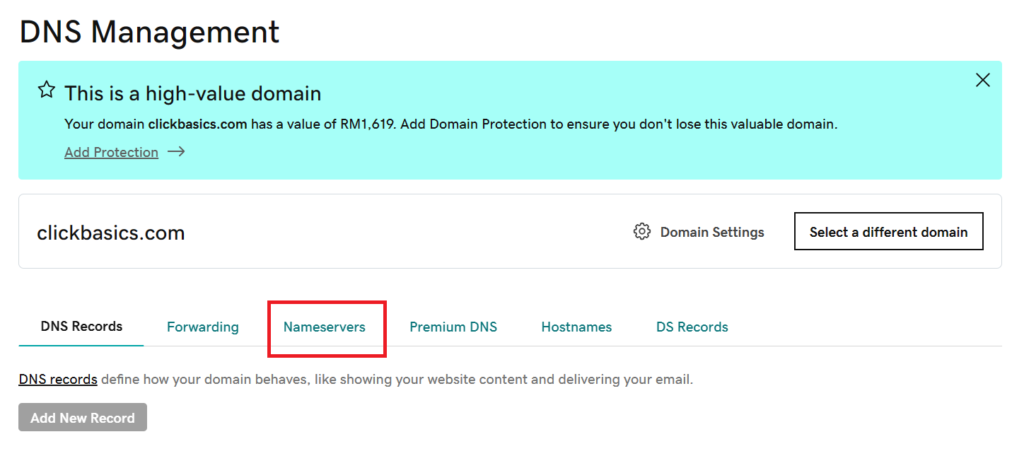
11. Choose to change Nameservers
- On the left side of the page, you will see the option that says Change Nameservers.
- Choose that option.

12. Change your Nameservers
- When you see the edit nameservers window, select I’ll use my own nameservers option.
- Get the hostinger nameservers from your notepad.
- Paste those nameservers into both columns.
- ns1 goes first followed by ns2.
- Once done, click Save and that’s it.

Conclusion
So, that’s pretty much it. Although I am showing this using GoDaddy and Hostinger, the steps will be similar in other platforms too. The menus might look different but basic steps will remain the same. You need the nameservers from your web host and copy that to your domain nameservers. Once those steps are completed, you will now point your domain name from GoDaddy to Hostinger.

